 If you want to make a few bucks from all the hard work you are putting into your Blogger blog then consider adding a PayPal donate button to your Blogger blog (BlogSpot blog). Adding a donation button will encourage all those happy readers to say a big thank you for helping them out. Not everyone will donate but you will get the odd generous soul who will willingly donate some chump change to shout you a coffee. In this Blogger tutorial we will be adding a gadget to the Blogger sidebar or alternatively you could place it in the footer of your Blogger template. We will be using a widget to contain our PayPal Donate Button and will not be changing your Blogger template. If you wish to place the donate button into your Blogger posts see the end of this Blogger tutorial for details.
If you want to make a few bucks from all the hard work you are putting into your Blogger blog then consider adding a PayPal donate button to your Blogger blog (BlogSpot blog). Adding a donation button will encourage all those happy readers to say a big thank you for helping them out. Not everyone will donate but you will get the odd generous soul who will willingly donate some chump change to shout you a coffee. In this Blogger tutorial we will be adding a gadget to the Blogger sidebar or alternatively you could place it in the footer of your Blogger template. We will be using a widget to contain our PayPal Donate Button and will not be changing your Blogger template. If you wish to place the donate button into your Blogger posts see the end of this Blogger tutorial for details. How to Add a PayPal Donate Button to Blogger (Sidebar or Footer Gadget)
Note: Updated on January 20 2012 to take account of new PayPal interface.
1. Get yourself a PayPal account if you don't already have one
2. Login to your PayPal account
3. Click on the Merchant Services tab .
Note PayPal have changed its interface. You now need to select PayPal Website Payments Standard from Merchant Services.2. Login to your PayPal account
3. Click on the Merchant Services tab .
4. Click on donations.
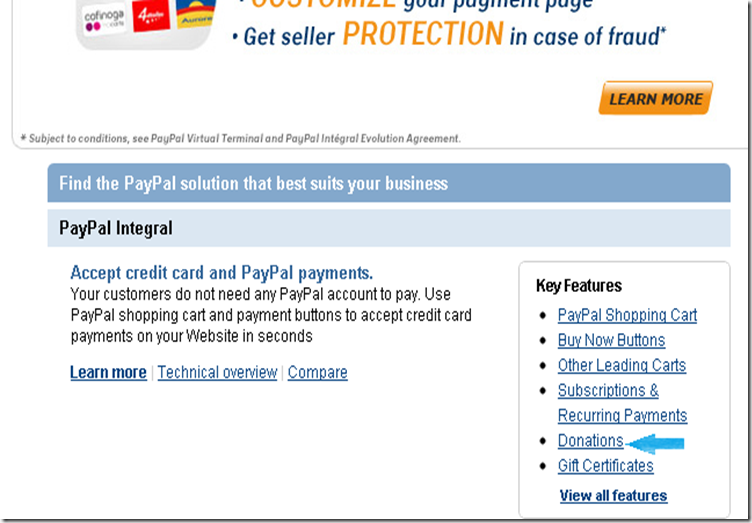
After Click On Donations Text link PayPal show u This Windows.
6. Write Your Company or Organization Name.
7. write Donation ID IF Available.
8. Stick with the default button unless you wish to customize it.
9. Choose your currency depending on your needs.
Note:- in Step 2 check the save button at PayPal.
Add Instructions for your donator, Change option with yes or no customer shipping Address, insert page link if donator cancel donation, insert page link when donator finish your donation you want when user donate for your website say thanks page show to donator. if you don’t do this leave uncheck these two boxes.
in PayPal updated interface u can add advance variables for donation button.

And Final copy the generated code and paste in HTML/JAVASCRIPT Widgets as u like side bar or footer and if you want show widget in your post so copy this code in you post area any where.
how to add widget in below post like AdSense ads I show u video few days later in this post.
thanks for reading my post. if u have any question post your comments below in comment section. Happy Blogging!..




This comment has been removed by the author.
ReplyDeleteThis comment has been removed by a blog administrator.
ReplyDeleteThis comment has been removed by a blog administrator.
ReplyDeleteThis comment has been removed by a blog administrator.
ReplyDeleteThis comment has been removed by a blog administrator.
ReplyDeleteCan personal accounts add it?
ReplyDeleteYes you can add, there is no harm using personal account.
Delete