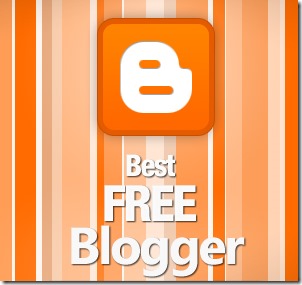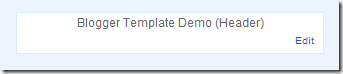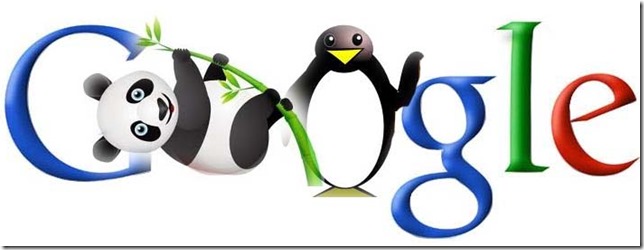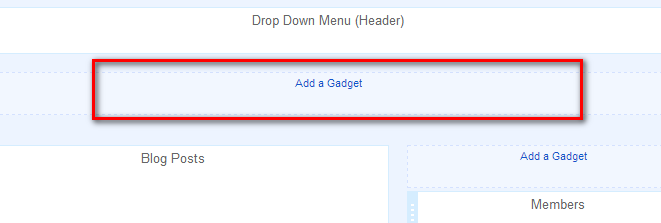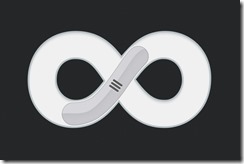This is my first tutorial on popup widget using Jquery For The Blog And My Blogging Carrier Too.. First Of All Let Me say Thank to jacklmoore for provding A juqery light box. The popup Like box is not designed for make you blog look like professionals, The widget designed for get more Facebook like. This box has also a close botton at the top right corner. Visitor can close this widget by clicking on close button. Popup box widgets really annoy your visitors when they appear again and again, but they help you in developing your blog well when you use them properly. Facebook is a major source of traffic which can send your blog a good traffic flow when you have enough fans on your Facebook page. To expand your Facebook network and to increase your Facebook page's fans, I have brought a very stylish Onetime Facebook Like Popup Widget for your blogger blog which will appear onetime only and thus it will increase your Facebook fans dramatically without annoying your visitor. Facebook popup widget save a cookie in your visitor’s browser. when reader visit your blog first time Facebook like box is appear to your reader and when visitor navigate to another page or visit back later like box never appear again if readers doesn’t there browser cookies.
This is my first tutorial on popup widget using Jquery For The Blog And My Blogging Carrier Too.. First Of All Let Me say Thank to jacklmoore for provding A juqery light box. The popup Like box is not designed for make you blog look like professionals, The widget designed for get more Facebook like. This box has also a close botton at the top right corner. Visitor can close this widget by clicking on close button. Popup box widgets really annoy your visitors when they appear again and again, but they help you in developing your blog well when you use them properly. Facebook is a major source of traffic which can send your blog a good traffic flow when you have enough fans on your Facebook page. To expand your Facebook network and to increase your Facebook page's fans, I have brought a very stylish Onetime Facebook Like Popup Widget for your blogger blog which will appear onetime only and thus it will increase your Facebook fans dramatically without annoying your visitor. Facebook popup widget save a cookie in your visitor’s browser. when reader visit your blog first time Facebook like box is appear to your reader and when visitor navigate to another page or visit back later like box never appear again if readers doesn’t there browser cookies.
Add It To Blogger
You can Install This Widget Easily in your Blog By Following These Simple Steps....
Before you edit any template it's better to keep a Backup..So First Backup your Template.
1. Go to your Blogger Dashboard>>Template>>Edit Html
2. Find following code in your template.
</head>
3. and paste the following code before/above </head>
<script src='https://ajax.googleapis.com/ajax/libs/jquery/1.6.1/jquery.min.js'></script><script src='http://yourjavascript.com/69231961363/jquery-colorbox-min.js' type='text/javascript'/>
<script type='text/javascript'>
jQuery(document).ready(function(){
if (document.cookie.indexOf('visited=true') == -1) {
var setDays = 1000*60*60*24*7;
var expires = new Date((new Date()).valueOf() + setDays);
document.cookie = "visited=true;expires=" + expires.toUTCString();
$.colorbox({width:"400px", height:"430px", inline:true, href:"#facebook-popup"});
}});</script>
- *7 Setting this value will effect cookie refreshment. I have set the likebox to appear once to the visitor and likebox will appear again after 1 week. If you want to display likebox to your visitors after a 1 day then set 7 to 1. if you set the value to 1 then it can annoying your regular readers.
4. Now Search for </b:skin>. Click the black arrow to expand the code.
5. and paste following css code before above </b:skin>
/* Colorbox Core Style: The following CSS is consistent between example themes and should not be altered. */ #colorbox, #cboxOverlay, #cboxWrapper { position: absolute; top: 0; left: 0; z-index: 9999; overflow: hidden; } #cboxOverlay { position: fixed; width: 100%; height: 100%; } #cboxMiddleLeft, #cboxBottomLeft { clear: left; } #cboxContent { position: relative; } #cboxLoadedContent { overflow: auto; -webkit-overflow-scrolling: touch; } #cboxTitle { margin: 0; } #cboxLoadingOverlay, #cboxLoadingGraphic { position: absolute; top: 0; left: 0; width: 100%; height: 100%; } #cboxPrevious, #cboxNext, #cboxClose, #cboxSlideshow { cursor: pointer; } .cboxPhoto { float: left; margin: auto; border: 0; display: block; max-width: none; -ms-interpolation-mode: bicubic; } .cboxIframe { width: 100%; height: 100%; display: block; border: 0; } #colorbox, #cboxContent, #cboxLoadedContent { box-sizing: content-box; -moz-box-sizing: content-box; -webkit-box-sizing: content-box; } /* User Style: Change the following styles to modify the appearance of Colorbox. They are ordered and tabbed in a way that represents the nesting of the generated HTML. */ #cboxOverlay { background: #000; } #colorbox { outline: 0; } #cboxContent { margin-top: 20px; background: #000; } .cboxIframe { background: #fff; } #cboxError { padding: 50px; border: 1px solid #ccc; } #cboxLoadedContent { border: 5px solid #123D60; background: #fff; box-shadow: 3px 3px 3px #fff; } #cboxTitle { position: absolute; top: -20px; left: 0; color: #ccc; } #cboxCurrent { position: absolute; top: -20px; right: 0px; color: #ccc; } #cboxLoadingGraphic { background: url(http://2.bp.blogspot.com/-jcn46y_t6D0/Uc8cG9q6ExI/AAAAAAAAC1k/K63u_2VkemM/s32/loading.gif) no-repeat center center; } /* these elements are buttons, and may need to have additional styles reset to avoid unwanted base styles */ #cboxPrevious, #cboxNext, #cboxSlideshow, #cboxClose { border: 0; padding: 0; margin: 0; overflow: visible; width: auto; background: none; } /* avoid outlines on :active (mouseclick), but preserve outlines on :focus (tabbed navigating) */ #cboxPrevious:active, #cboxNext:active, #cboxSlideshow:active, #cboxClose:active { outline: none; } #cboxSlideshow { position: absolute; top: -20px; right: 90px; color: #fff; } #cboxPrevious { position: absolute; top: 50%; left: 5px; margin-top: -32px; background: url(https://sites.google.com/site/techprevue/home/controls.png) no-repeat top left; width: 28px; height: 65px; text-indent: -9999px; } #cboxPrevious:hover { background-position: bottom left; } #cboxNext { position: absolute; top: 50%; right: 5px; margin-top: -32px; background: url(https://sites.google.com/site/techprevue/home/controls.png) no-repeat top right; width: 28px; height: 65px; text-indent: -9999px; } #cboxNext:hover { background-position: bottom right; } #cboxClose { position: absolute; top: 5px; right: 5px; display: block; background: url(http://4.bp.blogspot.com/-wQsw3MW4DK4/Uc7_hhV5UzI/AAAAAAAAC1U/Uskeu5jhHbo/s130/controls.png) no-repeat top center; width: 38px; height: 19px; text-indent: -9999px; } #cboxClose:hover { background-position: bottom center; }
6. Save your template and you are done second last step! Visit your blog to see it working just perfectly.
7. Now finally find following code.
</body>
8. and paste the following code before closing </body> tag.
<div style='display:none'>
<div id='facebook-popup' style='background:#fff;position:scroll;z-index:99999;'>
<div style='text-align:center;padding-top:15px'> <h3 style='font-family: 'Source Sans Pro', Sans Serif; Font-size: 18px; font-weight: 300px; '>Receive All Free Updates Via Facebook.</h3>
<iframe allowtransparency='true' frameborder='0' scrolling='no' src='//www.facebook.com/plugins/likebox.php?href=http%3A%2F%2Fwww.facebook.com%2Fmybloggerstricks&width=342&height=300&show_faces=true&colorscheme=light&stream=false&show_border=false&header=false&appId=' style='border:none; overflow:hidden; width:342px; height:300px;'/>
</div>
</div>
</div>
- Replace mybloggerstricks with your facebook fan page username.
save your template and you are all done. .!!
Visit your blogs and see it popping up just fine! Remember that the popup will show only once. To see it again you will first need to delete your browser cookie and then refresh the page to see it appearing again.
I just hope you would find this tutorial easy and yet exciting. Please let me know if you need any help. I just hope you can make your strong facebook fan growth. Wish you success and peace buddies. Stay updated by subscribing our email news feed or like our facebook page.